This article will explore how to use the Honingcraft RFQ system step-by-step. We will show you how to navigate the system; find what you are looking for, and place an order.
STEP 1: ACCESS THE RFQ SYSTEM
Look for the “GET A QUOTE” button on the website’s homepage. Click here to be taken to the RFQ home page, where you can start the process of placing an order.
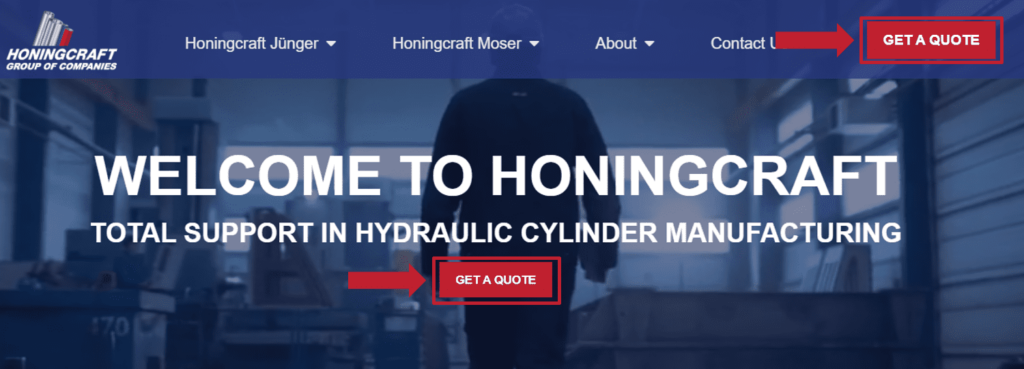
STEP 2: SYSTEM NAVIGATION
Once you are on the RFQ page and scroll down, you will notice a search bar (2.1) on the left side of the screen. Below the search bar are all the categories and sub-categories (2.2) containing all the products and services Honingcraft offers. You will see images representing all the products and services in the middle of the page. In the bottom right corner, the shopping cart (2.3) contains all the products and services once selected.
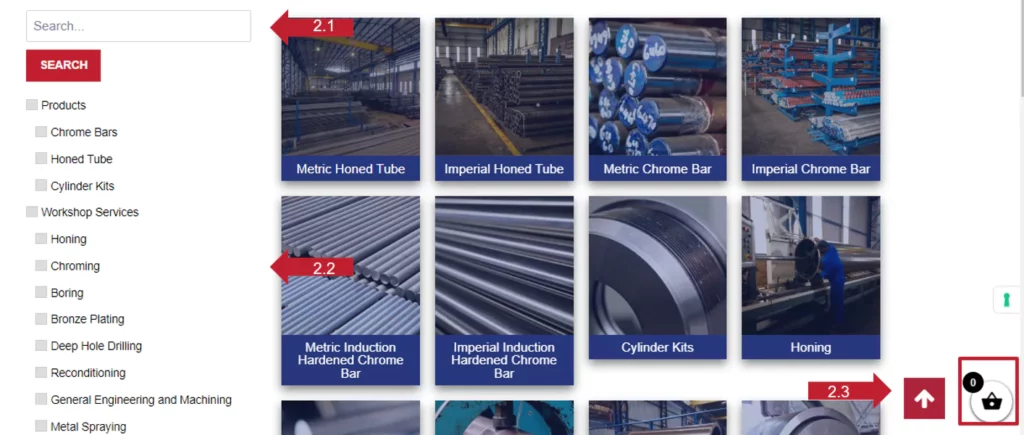
You can type what you are looking for in the search bar. Once you click the “SEARCH” button, it will narrow down the results according to your search.
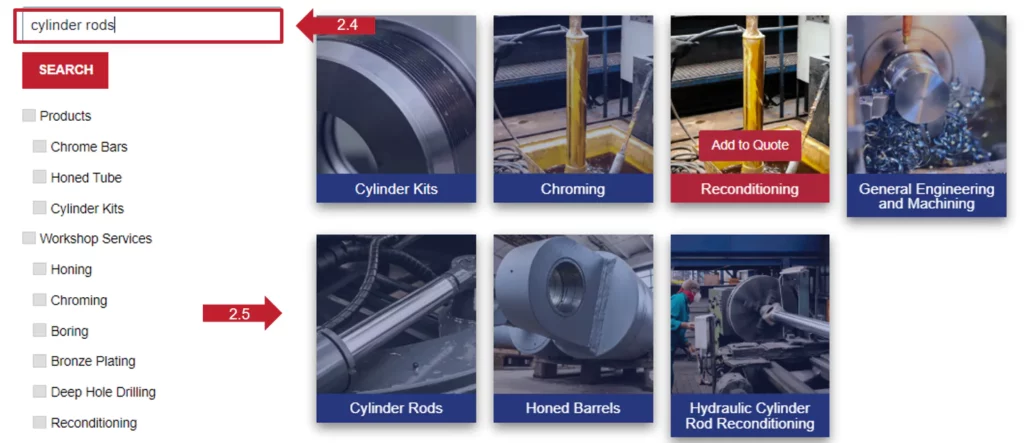
Alternatively, you can scroll down the category list and click on the check box next to the category describing best what you are searching for.

Step 3: Start your quote
When you have found what you are looking for and hover over the product or service image with your cursor on your desktop computer or hold-and-scroll on mobile, you will notice an “Add To Quote” button appears. You can click the image, text or button to take you to the product or service page.
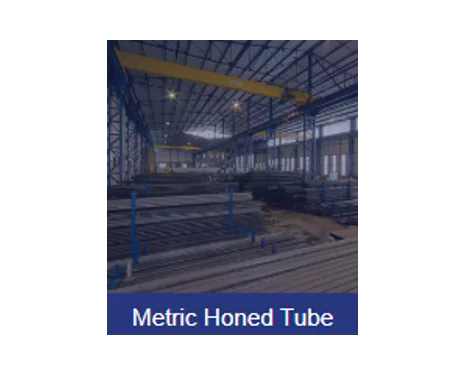
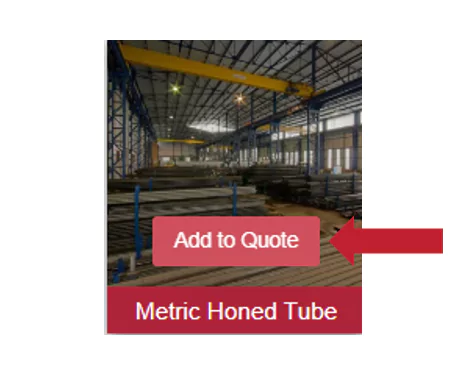
Step 4 : ADD PRODUCT OR SERVICE DETAILS
Fill out all the details like choosing the size (4.1), length (4.2) and quantity (4.3) of the honed tube as displayed in the example below. Once done, click on the “ADD TO QUOTE” button (4.4).
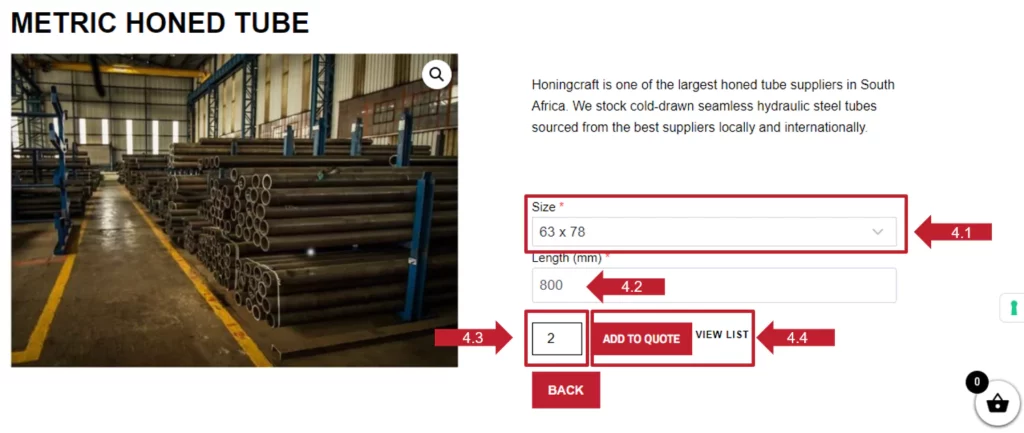
Step 5: your quote
When you have clicked the “Add To Quote” button (5.1), your shopping cart will pop out from the right-hand side of your screen. Your order will appear here. (5.2)
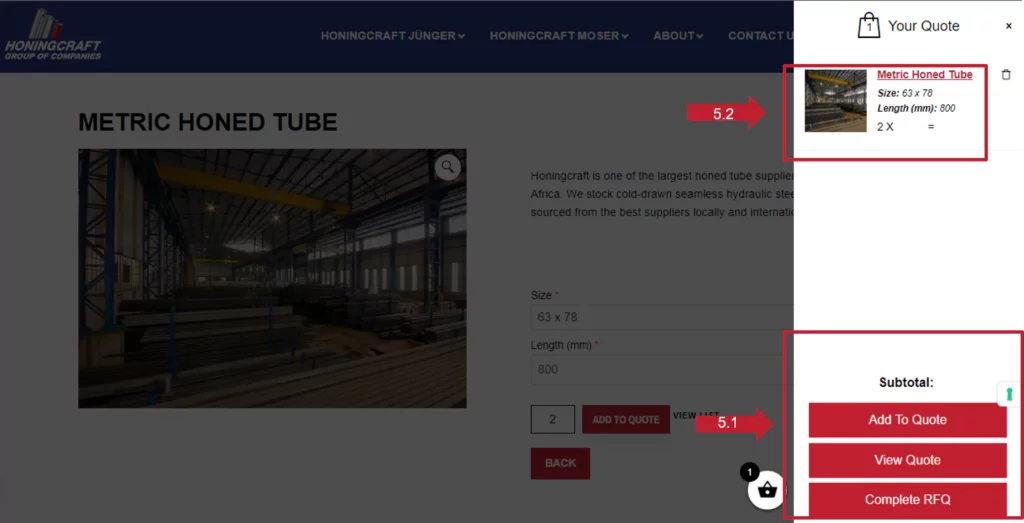
Under “Subtotal:” in the image above, you will see three buttons. Selecting “Add To Quote” will collapse the basket and allow you to add to your quote. You can click the “BACK” button (5.3) to take you to the RFQ system home page to add products or services to your selection.
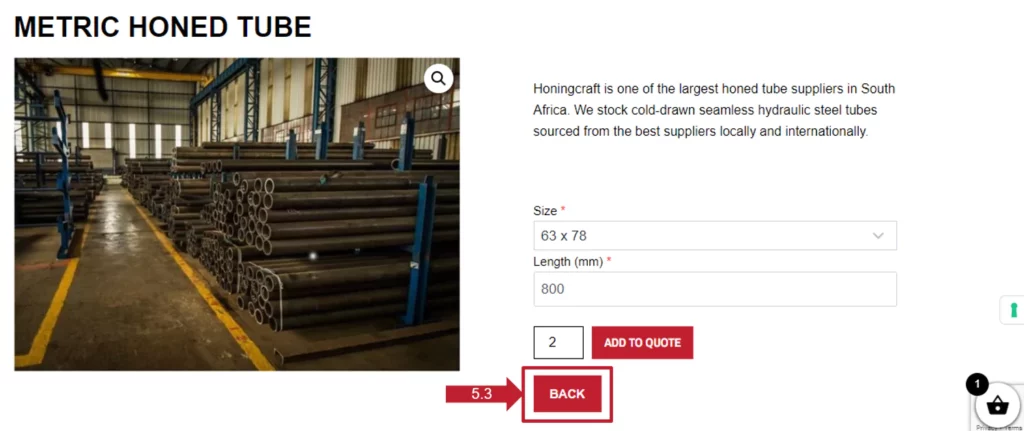
The “View Quote” button will take you to the “CART SUMMARY” page, where you can edit your order quantity (5.4) if you wish. After altering the amount, click the “UPDATE QUOTE REQUEST” button (5.5). If satisfied with your order, click the “Proceed To Submit Your Quote” button (5.6).
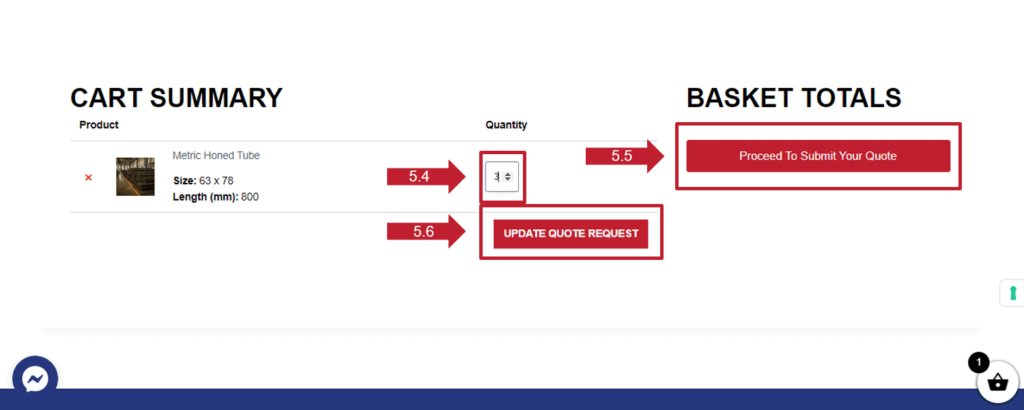
The “Complete RFQ” button and the “Proceed To Submit Your Quote” button will take you to the following page in the image below. Here you will be able to add your billing details and additional information and view your order. If satisfied, click the “PROCEED TO SUBMIT YOUR QUOTE” button.
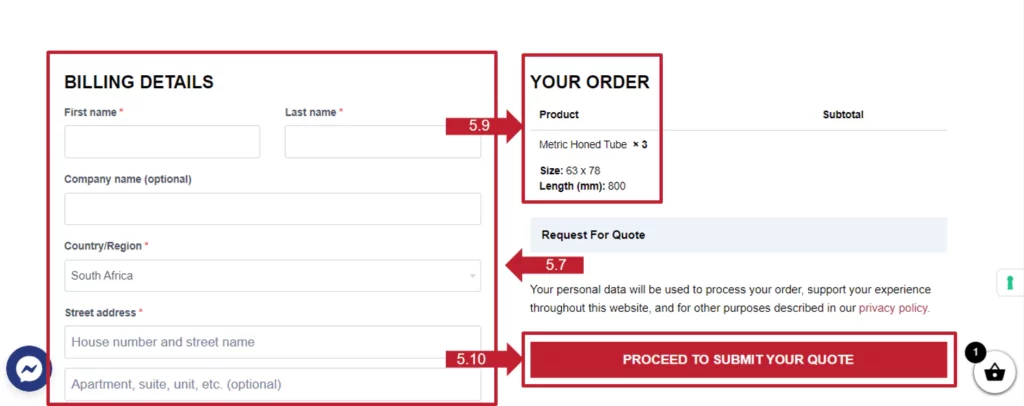

STEP 6: YOUR QUOTE IS SUBMITTED!
This is the last screen you will see after you have summited your quote. You will also receive an order confirmation email with a summary of your order, and the Honingcraft team will be in touch with you soon after.
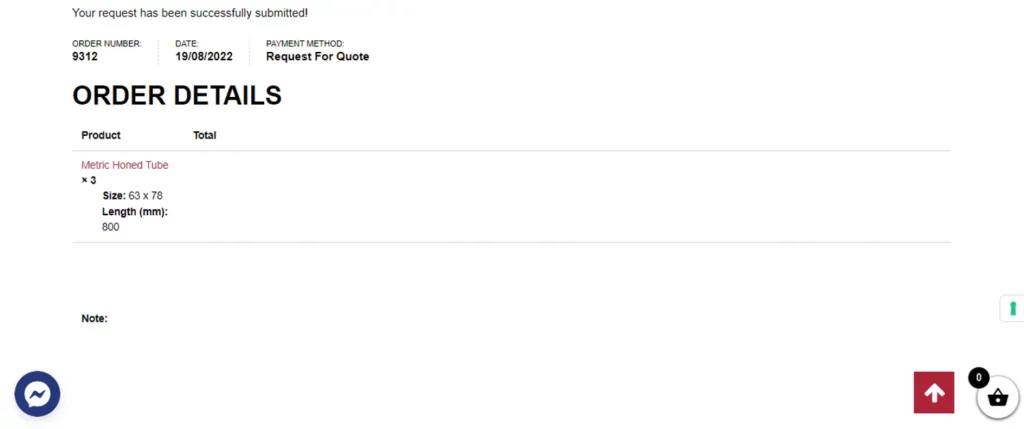
Customers can also reach out to a Honingcraft professional via phone or email. Learn more about our services.










